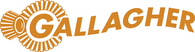
Extraits du catalogue
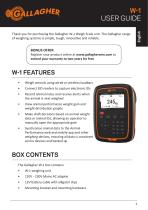
W-1 USER GUIDE Thank you for purchasing the Gallagher W-1 Weigh Scale unit. The Gallagher range of weighing systems is simple, tough, innova ve and reliable. BONUS OFFER Register your product online at www.gallagherams.com to extend your warranty to two years for free Weigh animals using wired or wireless loadbars Connect EID readers to capture electronic IDs Record animal notes and receive alerts when the animal is next weighed View animal performance weight gain and weight distribu on graphs Make dra decisions based on animal weight data or animal IDs, allowing an operator to manually open the appropriate gate Synchronise animal data to the Animal Performance web and mobile app and other weighing devices, ensuring all data is consistent across devices and backed up BOX CONTENTS The Gallagher W-1 box contains: • 12V ba ery cable with alligator clips
Ouvrir le catalogue en page 1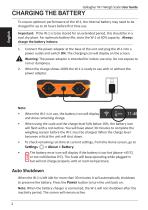
Gallagher W- Weigh Scale User Guide To ensure op mum performance of the W-1, the internal ba ery may need to be charged for up to 16 hours before first me use. Important: If the W-1 is to be stored for an extended period, this should be in a cool dry place. For op mum ba ery life, store the W-1 at 50% capacity. Always charge the ba ery indoors. 1. Connect the power adapter at the base of the unit and plug the W-1 into a power outlet and switch ON. The charging icon will display on the screen. Warning: The power adaptor is intended for indoor use only. Do not expose to rain or dampness. When...
Ouvrir le catalogue en page 2
Gallagher W- Weigh Scale User Guide UNDERSTANDING THE W-1 WEIGHING UNIT Find animal Remove animal Look up and add an animal to a session EID number Displays the number scanned by an EID reader Record animal notes/alerts Weigh screen Footer bar Weigh bu on Records animal weight Power bu on Turn W-1 On/Off Zero bu on Sets the displayed weight to zero Home bu on Return to the Home screen Naviga on bu ons Use to navigate and select a func on Change mode from numeric Backspace/Delete to alpha text entry Space bar Footer bar detail Bluetooth status Weighing mode AUTO - Automa c weight lock MAN -...
Ouvrir le catalogue en page 3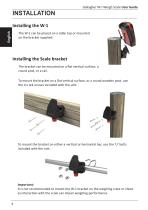
Gallagher W- Weigh Scale User Guide Installing the W-1 The W-1 can be placed on a table top or mounted on the bracket supplied. Installing the Scale bracket The bracket can be mounted on a flat ver cal surface, a round post, or a rail. To mount the bracket on a flat ver cal surface, or a round wooden post, use the 4 x tek screws included with the unit. To mount the bracket on either a ver cal or horizontal bar, use the ‘U’ bolts included with the unit. Important: It is not recommended to mount the W-1 bracket on the weighing crate or chute as interac on with the scale can impair weighing...
Ouvrir le catalogue en page 4
Gallagher W-1 Weigh Scale User Guide Installing the loadbars 1. Select a weighing site that provides a solid, level and well drained surface. 2. Ensure the loadbars and platform are well secured and clear of any obstructions. 3. Either bolt the loadbars to the concrete pad or locate them on studs set into the concrete. It is important that the loadbars and platform sit flat without any rocking or twisting to avoid weighing inaccuracies. Note: It may be necessary to shim the loadbars or platform to ensure there are no twisting pressures within the platform. Weights should be evenly...
Ouvrir le catalogue en page 5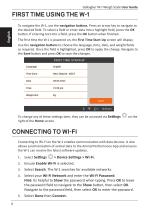
Gallagher W- Weigh Scale User Guide FIRST TIME USING THE W-1 English To navigate the W-1, use the naviga on bu ons. Press an arrow key to navigate to the desired field. To select a field or enter data into a highlight field, press the OK bu on. If entering text into a field, press the OK bu on when finished. The first me the W-1 is powered on, the First Time Start-Up screen will display. Use the naviga on bu ons to choose the language, me, date, and weight fields as required. Once the field is highlighted, press OK to apply the change. Navigate to the Save bu on and press OK to save the changes. To...
Ouvrir le catalogue en page 6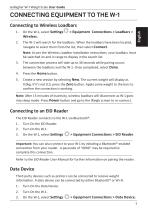
Gallagher W-1 Weigh Scale User Guide CONNECTING EQUIPMENT TO THE W-1 Connecting to Wireless Loadbars 1. On the W-1, select Settings > Equipment Connections > Loadbars > Wireless. 2. The W-1 will search for the loadbars. When the loadbars have been located, navigate to select them from the list, then select Connect. Note: As per the Wireless Loadbar Installation instructions, your loadbars must be switched on and in range to display in the search list. 3. The connection process will take up to 30 seconds while pairing occurs between the loadbars and the W-1. Once completed, select Done. 4....
Ouvrir le catalogue en page 7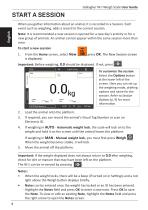
Gallagher W- Weigh Scale User Guide START A SESSION English When you gather informa on about an animal, it is recorded in a Session. Each event such as weighing, adds a record to the current session. Note: It is recommended a new session is opened for a new day’s ac vity or for a new group of animals. An animal cannot appear within the same session more than once. To start a new session: 1. From the Home screen, select New is displayed. press OK. The New Session screen Important: Before weighing, 0.0 should be displayed. If not, press To customize the session: Select the Op ons bu on at the...
Ouvrir le catalogue en page 8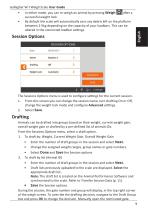
Gallagher W-1 Weigh Scale User Guide • In either mode, you can re-weigh an animal by pressing Weigh after a successful weight lock. • By default the scale will automatically zero any debris left on the platform between 2-5kg depending on the capacity of your loadbars. This can be altered in the connected loadbar settngs. The Sessions Options menu is used to configure settngs for the current session. 1. From this screen you can change the session name, turn drafting On or Off, change the weight lock mode and configure Advanced settngs. 2. Select Save. Drafting Animals can be drafted into...
Ouvrir le catalogue en page 9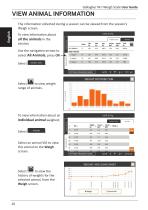
Gallagher W- Weigh Scale User Guide VIEW ANIMAL INFORMATION The informa on collected during a session can be viewed from the session’s Weigh screen. To view informa on about all the animals in the session; Use the naviga on arrows to select All Animals, press OK Select Select to view weight range of animals. To view informa on about an individual animal weighed; Select Select an animal VID to view this animal on the Weigh screen. Select to view the history of weights for the selected animal, from the Weigh screen.
Ouvrir le catalogue en page 10Tous les catalogues et fiches techniques (PDF) Gallagher Europe
-
FAITES LE CONTRÔLE GALLAGHER
2 Pages
-
CATALOGUE 2017
76 Pages
-
TWR-1
120 Pages
-
TW-3
112 Pages
-
TWR-5
120 Pages
-
W-0
88 Pages
-
CORPORATE PROFILE
13 Pages
-
Gallagher enduser catalogue 2017
76 Pages










