
Catalog excerpts

User's manual
Open the catalog to page 1
All rights reserved. Reproduction of any part of this manual in any form whatsoever without Digi-Star’s express written permission is forbidden. The contents of this manual are subject to change without notice. All efforts have been made to assure the accuracy of the contents of this manual. However, should any errors be detected, Digi-Star would greatly appreciate being informed of them. The above notwithstanding, Digi-Star can assume no responsibility for errors in this manual or their consequence. © Copyright! 2012 Digi-Star, Fort Atkinson (U.S.A.).
Open the catalog to page 4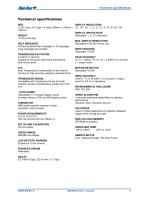
Technical specifications Technical specifications SIZE 10.25” long x 8.0” high x 4” wide (260mm x 190mm x 105mm) DISPLAY UPDATE RATE Selectable: 1, 2, 3, 4 times/sec. WEIGHT 4.5 lbs (2.04 Kg) HELP MESSAGES Context sensitive help messages in 10 languages Long messages are scrolled TRANSDUCER EXCITATION 8 volts D.C. Nominal Capable of driving ten 350 Ohms transducers Short circuit proof TRANSDUCER SIGNAL Compatible with transducers having full scale indicator transfer characteristics greater than 0.25 mv/v CONNECTOR AMP plastic weather resistant circular connector. Gold contacts. POWER...
Open the catalog to page 5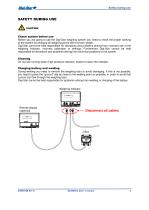
SAFETY DURING USE CAUTION Check system before use Before you are going to use the Digi-Star weighing system you need to check the proper working of the system by charging all weighing points with a known weight. Digi-Star cannot be held responsible for deviations and problems arising from incorrect use of the weighing indicator, incorrect calibration or settings. Furthermore Digi-Star cannot be held responsible for deviations and problems arising from technical problems to the system. Cleaning Do not use running water (high pressure cleaners, hoses) to clean the indicator. Charging battery...
Open the catalog to page 6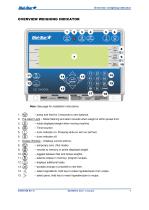
Overview weighing indicator OVERVIEW WEIGHING INDICATOR Note: See page for installation instructions. 1. – press and hold for 3 seconds to zero balance. 2. Pre-Alarm Light – Starts flashing and alarm sounds when weight is within preset limit. 3. – holds displayed weight when moving machine. – turns indicator on. Pressing while on will run self test. 7. Display Window – Displays current actions. 8. – temporary zero ( Net mode). – records to memory or prints displayed weight. – toggles between Net and Gross weights. – selects recipes in memory, program recipes. – displays additional tasks. –...
Open the catalog to page 7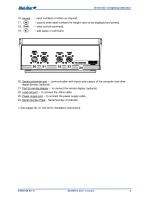
Overview weighing indicator – input numbers or letters as required. – used to enter label numbers for weight value to be displayed and printed. – clear current command. 20. Serial port/printer port – communication with inputs and outputs of the computer and other digital devices (optional). 21. Port for remote display – to connect the remote display (optional). 22. Load cell port – to connect the J-Box cable. 23. Power supply port – to connect the power supply cable. 24. Serial Number Plate – Serial Number of indicator. >>See pages 30, 31 and 32 for installation instructions.
Open the catalog to page 8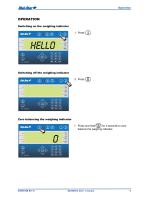
Switching on the weighing indicator Switching off the weighing indicator Zero balancing the weighing indicator 1. Press and hold for 3 seconds to zero balance the weighing indicator.
Open the catalog to page 9
PROGRAMMING RECIPES The ingredients in a recipe can be entered in three different ways: 1. Amount per animal (standard setting) Enter the amount of ingredients in weight per animal. For example, 9 kg silage and 8 kg corn per animal. Depending on the number of animals, the weighing indicator will calculate the total amount of the ingredients automatically: For example, with 100 animals this will be 900 kg silage and 800 kg corn. 2. Percentage (%) per ingredient Enter the amount of ingredient as a percentage (%). For example, 55% silage and 45% corn. The weighing indicator will calculate the...
Open the catalog to page 10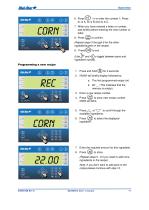
Press^/X^ or^/7 to scroll through the available ingredients. Press to select the displayed 7. Enter the required amount for this ingredient. 8. Press ^NTE^ to store. (Repeat steps 5 - 8 if you need to add more Note: If you don't want to add pens to the recipe please continue with step 13.
Open the catalog to page 11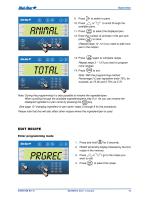
9. Press J+> to switch to pens. 10. Press /\ or to scroll through the available pens. 11. Press (^) to select the displayed pen. 12. Enter the number of animals in this pen and (Repeat steps 10 -12 if you need to add more 13. Press \_ENTERy again to complete recipe. Repeat steps 3-13 if you want to program more recipes. Note: With the programming method Percentage (%>) per ingredient enter 75%, for Note: During the programming it is also possible to rename the ingredient/pen. When scrolling through the available ingredients/pens (key 5 or 10) you can rename the displayed ingredient or pen...
Open the catalog to page 12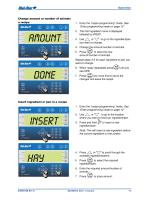
Change amount or number of animals Enter the "recipe programming" mode. See "Enter programming mode on page 12" The first ingredient name is displayed Change the amount/number of animals. When ready repeatedly pressV^^ until you Repeat steps 3-5 for each ingredient or pen you 7. Press \ENTER/ one more time to store the changes and leave the recipe Insert ingredient or pen in a recipe 7. Enter the "recipe programming" mode. See "Enter programming mode on page 12" where you want to insert an ingredient/pen. 3. Press and hold ^ to insert a new Note: This will insert a new ingredient before the...
Open the catalog to page 13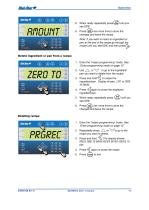
When ready repeatedly press^^^ until you Press \ENTEH/ one more time to store the changes and leave the recipe Note: If you want to insert an ingredient or recipe until you see 00I1E and then press ^£>. Delete ingredient or pen from a recipe —- ytroy \HOUJ/ VgwMiig/ yON J VOFFJ 7. Enter the "recipe programming" mode. See "Enter programming mode on page 12" pen you want to delete from the recipe. 3. Press and hold to erase the ingredient/pen. Display shows: LEFT or ZERO 4. Press <^again to erase the displayed When ready repeatedly press until you one more time to store the changes and leave...
Open the catalog to page 14All Digi-Star International catalogs and technical brochures
-
RD 4000
4 Pages
-
RD 2500
5 Pages
-
Harvest Tracker™
2 Pages
-
STOCK WEIGH SCALE HARDWARE
34 Pages
-
TAP FEED Lite
4 Pages
-
StockWeigh Wrangler Jr.
2 Pages
-
Beef Tracker
3 Pages
-
SCALE LINK ™
2 Pages
-
NIR Technology
2 Pages
-
ERM 2.4 - D3986
11 Pages
-
WeighLog D4013
2 Pages
-
NT 460
45 Pages
-
FORAGE TRACKER™
2 Pages
-
Caf Cart Scale Stockweigh
2 Pages
-
FEED MANAGEMENT DELIVERED
3 Pages
-
F3560
2 Pages
-
MoistureTracker
39 Pages
-
EZ3600
9 Pages
-
EZ4600
53 Pages
Archived catalogs
-
Cab control
7 Pages






















