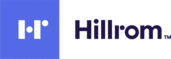
Catalog excerpts

Connex® Central Station 1.7 Software Version Clinical Inservice Presentation
Open the catalog to page 1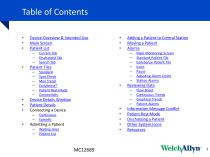
Device Overview & Intended Use Main Screen Patient List — Current Tab — Discharged Tab — Search Tab Patient Tiles — Standard — Spot Check — Mini Trend — EarlySense® — Patient Rest Mode — Connectivity Device Details Window Patient Details Connecting a Device — Continuous — Episodic Admitting a Patient — Waiting Area — Patient List Adding a Patient to Central Station Moving a Patient Alarms — Main Monitoring Screen — Standard Patient Tile — EarlySense Patient Tile — Icons — Pause — Adjusting Alarm Limits — Station Alarms Reviewing Data — Flow Sheet — Continuous Trends — Graphical Trends —...
Open the catalog to page 2
Monitoring neonatal, pediatric, and adult patients in healthcare facilities Supports connectivity of the following Welch Allyn devices: • Connex® Vital Signs Monitor (CVSM) 6000 Series • Connex® Spot Monitor (CSM) • Connex® Integrated Wall System • Spot Vital Signs® LXi MC12689 Return to Table of Contents
Open the catalog to page 3
Main Screen Main Screen broken down into 4 parts: 1 – System Message Area 2 – Patient Data Area 3 – Navigation Area 4 – Waiting Area MC12689 Return to Table of Conten
Open the catalog to page 4
wm.t± jiMB Main Screen broken down into 4 parts: 1 - System Message Area 2 - Patient Data Area Return to Table of Contents
Open the catalog to page 5
Main Screen lG.'II/JLOH 14:24 Erfier the missing Iccntim Main Screen broken down into 4 parts: 1 - System Message Area 2 - Patient Data Area 3 - Navigation Area Return to Table of Contents
Open the catalog to page 6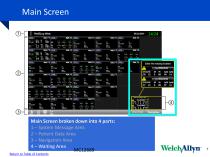
MMLP'* ILCfl l'VH irtn I'ATII _ I'VH \rfr, ii.y»i ■_ n. Main Screen broken down into 4 parts: 1 - System Message Area 2 - Patient Data Area 3 - Navigation Area 4 - Waiting Area
Open the catalog to page 7
Erfier the missing location Provides information and messaging including: • Name of covered area/unit • Date • Time • Patient or technical alarms MC12689 Return to Table of Contents
Open the catalog to page 8
Patient Tiles: • Arranged in rows and columns • Contain patient name, location, parameters, and device information Return to Table of Contents
Open the catalog to page 9
Erfier the missing location — ir-YW info ii-vbi ■* Displays secondary links to: • Patient list • System alarms • View options • Settings and system notifications Return to Table of Contents
Open the catalog to page 10
14:24 Enter the mesmg location ??'-Sh 50215414 Patient tiles awaiting confirmation of patient ID or location • Holds unlimited number of patients • Displays patient location, parameters, and monitor information • Will show alarm icon until patient location is verified IVIC1268, Return to Table of Contents WeldyVllyn
Open the catalog to page 11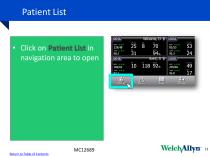
Patient List • Click on Patient List in navigation area to open Three tabs appear under Patient List Current Discharged Search Now, we’ll take a look at each tab Return to Table of Contents
Open the catalog to page 12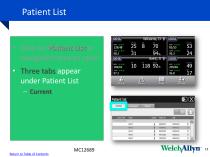
MC12689 Return to Table of Contents
Open the catalog to page 13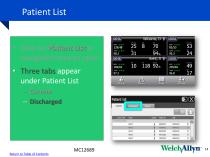
Patient list Rddfnifted Karre MC12689 Return to Table of Contents
Open the catalog to page 14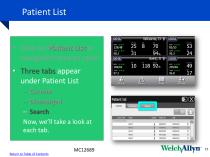
inree tabs appear under Patient List Now, we'll take a look at each tab. MC12689 Return to Table of Contents
Open the catalog to page 15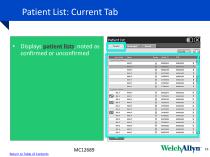
Patient List: Current Tab • Displays patient lists, noted as confirmed or unconfirmed • Click Add to: – Open Patient Details – Add a patient to current patient list • Select view – Click – Click for standard view for expanded view • Lists latest set of vitals and special indicators to print patient list Return to Table of Conten
Open the catalog to page 16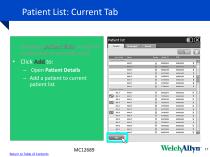
Patient List: Current Tab paweniwistB Patient lisi bh a • Click to: - Open Patient Details - Add a patient to current patient list MC12689 Return to Table of Contents
Open the catalog to page 17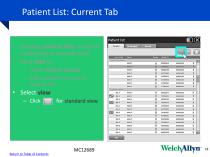
Patient List: Current Tab • Displays patient lists, noted as confirmed or unconfirmed • Click Add to: – Open Patient Details – Add a patient to current patient list • Select view – Click – Click for standard view for expanded view • Lists latest set of vitals and special indicators to print patient list Return to Table of Conten
Open the catalog to page 18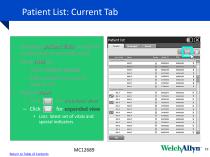
Patient List: Current Tab • Displays patient lists, noted as confirmed or unconfirmed • Click Add to: – Open Patient Details – Add a patient to current patient list • Select view – Click – Click for standard view for expanded view • Lists latest set of vitals and special indicators to print patient list Return to Table of Conten
Open the catalog to page 19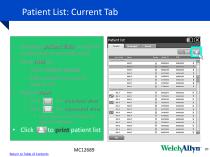
Patient List: Current Tab • Displays patient lists, noted as confirmed or unconfirmed • Click Add to: – Open Patient Details – Add a patient to current patient list • Select view – Click – Click for standard view for expanded view • Lists latest set of vitals and special indicators to print patient list Return to Table of Conten
Open the catalog to page 20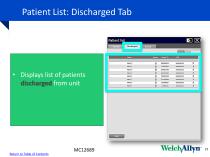
Patient List: Discharged Tab • Displays list of patients discharged from unit • Click to expand or contract Patient List view Return to Table of Contents
Open the catalog to page 21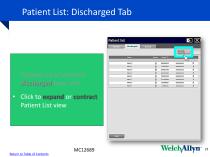
Patient List: Discharged Tab • Displays list of patients discharged from unit • Click to expand or contract Patient List view Return to Table of Contents
Open the catalog to page 22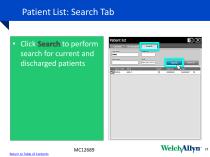
Patient List: Search Tab • Click Search to perform search for current and discharged patients – Search by patient name, ID, or date of birth • Shows Patient List – Blank until user clicks Search button • Click Clear all to clear all fields Return to Table of Contents
Open the catalog to page 23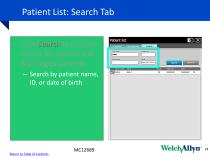
Patient List: Search Tab • Click Search to perform search for current and discharged patients – Search by patient name, ID, or date of birth • Shows Patient List – Blank until user clicks Search button • Click Clear all to clear all fields Return to Table of Contents
Open the catalog to page 24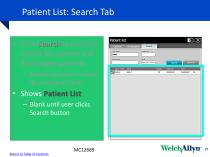
Patient List: Search Tab • Click Search to perform search for current and discharged patients – Search by patient name, ID, or date of birth • Shows Patient List – Blank until user clicks Search button • Click Clear all to clear all fields Return to Table of Contents
Open the catalog to page 25All Hillrom catalogs and technical brochures
-
CATALOG
32 Pages








