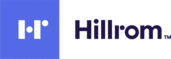
Catalog excerpts

Connex® Spot Monitor (CSM) 1.24 Software Version Clinical In-Service Presentation
Open the catalog to page 1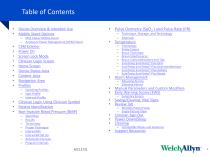
Device Overview & Intended Use Mobile Stand Options — MS3 Classic Mobile Stand — Accessory Power Management (APM) Stand CSM Exterior Power On Screen Lock Mode Clinician Login Screen Home Screen Device Status Area Content Area Navigation Area Profiles — Switching Profiles — Spot Profile — Intervals Profile Clinician Login Using Clinician Symbol Patient Identification Non-Invasive Blood Pressure (NIBP) — Start/Stop — Results — Technology — Proper Technique — Interval BPs — Interval BP Set Up — Automatic Intervals — Program Intervals MC13731 • Pulse Oximetry (SpO2) and Pulse Rate (PR) —...
Open the catalog to page 2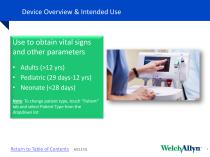
Device Overview & Intended Use Use to obtain vital signs and other parameters • Adults (>12 yrs) • Pediatric (29 days-12 yrs) • Neonate (<28 days) Note: To change patient type, touch "Patient" tab and select Patient Type from the dropdown list Return to Table of Contents MC13731
Open the catalog to page 3
Mobile Stand Options Connex Spot Monitor (CSM) can be mounted on one of two mobile stands: 1. MS3 Classic Mobile Stand 2. APM Mobile Stand Both have WhisperDrive™ wheels for smooth, quiet maneuverability Return to Table of Contents mc 13731
Open the catalog to page 4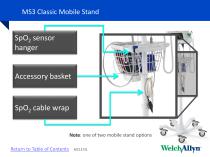
MS3 Classic Mobile Stand Accessory basket SpO2 cable wrap Note: one of two mobile stand options Return to Table of Contents
Open the catalog to page 5
Accessory Power Management (APM) Mobile Stand Work surface/integrated extended battery Night light Accessory compartments SpO2 sensor and cable holder Cleaning wipes holder Note: one of two mobile stand options Return to Table of Contents MC13731
Open the catalog to page 6
Blood Pressure Tubing Return to Table of Contents Power Cord
Open the catalog to page 7
Press Power Button Return to Table of Contents
Open the catalog to page 8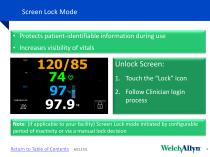
Screen Lock Mode • Protects patient-identifiable information during use • Increases visibility of vitals Unlock Screen: 1. Touch the "Lock" icon 2. Follow Clinician login process Note: (if applicable to your facility) Screen Lock mode initiated by configurable period of inactivity or via a manual lock decision Return to Table of Contents MC13731
Open the catalog to page 9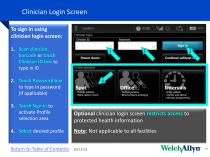
To sign in using clinician login screen: 4? : Location Clinician login 1. Scan clinician barcode or touch Clinician ID box to type in ID Power down Profile selection Continue without 2. Touch Password box to type in password (if applicable) Spot Office Intervals • Multiple patients • Vitals capture round - Multiple patients • Blood pressure averaging ■ Single patient - monitor and alarms - intervals programming 3. Touch Sign in to activate Profile selection area 4. Select desired profile Optional clinician login screen restricts access to protected health information Note: Not applicable to...
Open the catalog to page 10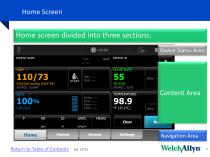
Home Screen Home screen divided into three sections: @ 09:04 c Device Status Area PATIENT NAME 110/73 SYS/DIA mmHg (MAP 85) SOURCE : SureBP Sp02 *° 100% ( PI 2.0) Content Area Clear Settings Navigation Area Return to Table of Contents mc 13731
Open the catalog to page 11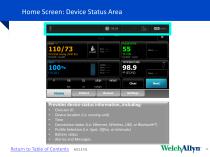
Home Screen: Device Status Area Provides device status information, including: • Clinician ID • Device location (i.e. nursing unit) • Time • Connection status (i.e. Ethernet, Wireless, USB, or Bluetooth®) • Profile Selection (i.e. Spot, Office, or Intervals) • Battery status • Alarms and Messages
Open the catalog to page 12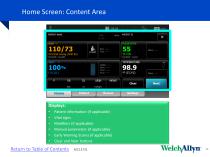
Home Screen: Content Area Displays: • Patient information (if applicable) • Vital signs • Modifiers (if applicable) • Manual parameters (if applicable) • Early Warning Scores (if applicable) • Clear and Next buttons Return to Table of Contents MC13731 13
Open the catalog to page 13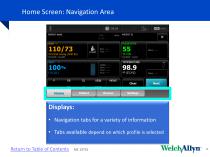
PATIENT NAME 110/73 SYS/DIA mmHg (MAP 85) SOURCE : SureBP Sp02 »° 100°/» ( PI 2.0) Site:' START Posi: PULSE RATE 55 <?/MIN SOURCE : Sp02 I Patient Review Settings Displays: • Navigation tabs for a variety of information • Tabs available depend on which profile is selected Return to Table of Contents mc 13731 WeldyVllyn 14
Open the catalog to page 14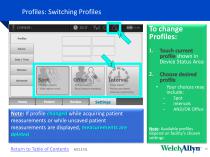
Profiles: Switching Profiles To change Profiles: Device Date / Time Touch current shown in Device Status Area Spot office_j%> - Multiple patients - Blood pressure averaging Choose desired profile Patient • Your choices may include: - Spot - Intervals - AND/OR Office Note: If profile changed while acquiring patient measurements or while unsaved patient measurements are displayed, measurements are deleted Note: Available profiles depend on facility's chosen settings Return to Table of Contents MC13731
Open the catalog to page 15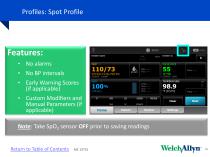
PATIENT NAME No alarms No BP intervals Early Warning Scores (if applicable) Custom Modifiers and Manual Parameters (if applicable) 110/73 SYS/DIA mmHg (MAP 85) SOURCE : SureBP Adult PATIENT id D O B : 'I 7|[ PULSE RATE START Posi:----- ! S2/MIN SOURCE : Sp02 TEMPERATURE I O2De: 98.9 Cone: w URIN MEWS Clear ml/kg/ hr _I \_ Review Settings Note: Take SpO2 sensor OFF prior to saving readings Return to Table of Contents mc 13731
Open the catalog to page 16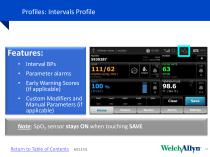
Features: • Interval BPs • Parameter alarms • Early Warning Scores (if applicable) • Custom Modifiers and Manual Parameters (if applicable) ! clinician name : Location 111/62 SYS/DIA mmHg ( MAP ) 1 INTERVALS Note: SpO2 sensor stays ON when touching SAVE Return to Table of Contents MC13731
Open the catalog to page 17
Clinician Login using Clinician Symbol 'AME To sign in using clinician symbol: 1. Touch the clinician symbol Patient Review Settings Return to Table of Contents MC13731 WeldyVllyn
Open the catalog to page 18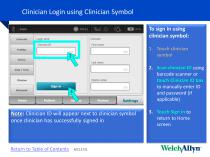
Intervals Login area Clinician First name Last name Date / Time Middle initial Note: Clinician ID will appear next to clinician symbol once clinician has successfully signed in To sign in using clinician symbol: 1. Touch clinician symbol 2. Scan clinician ID using barcode scanner or touch Clinician ID box to manually enter ID and password (if applicable) 3. Touch Sign in to return to Home screen Return to Table of Contents MC13731
Open the catalog to page 19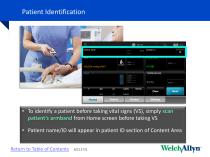
Patient Identification • To identify a patient before taking vital signs (VS), simply scan patient’s armband from Home screen before taking VS • Patient name/ID will appear in patient ID section of Content Area Return to Table of Contents
Open the catalog to page 20All Hillrom catalogs and technical brochures
-
CATALOG
32 Pages








