 Website:
Shearwell Data Ltd
Website:
Shearwell Data Ltd
Catalog excerpts

Shearwell Data Livestock Systems OWNER’S GUIDE Automatic Drafting Crate 700C Working to help the livestock farmer Contents Pre-installation requirements 2 Setting up the drafting crate 3
Open the catalog to page 1
Pre-installation requirements Electrical requirements: » The main control box, the SDL150 EID reader, and the air compressor all need a mains power supply. We recommend the air compressor be connected to a separate circuit on your electrical panel. An air compressor draws a significant amount of power which can affect the performance of the other components. » The Stock Recorder cradle and the weigher can be chargeded from the control box, but are also supplied with cables to connect to the mains supply if required. Air pressure requirements: » The drafting crate gates are operated by air...
Open the catalog to page 2
Setting up the crate Connect the SDL 150. » Attach the red power cable to the bottom of the SDL150 box into the outlet labeled “Power in”. » Connect the other end to a mains power supply. Set the weigh head and the stock recorder into their mounting brackets. » Attach the two cables from the load bars to the ports on the bottom of the weigh head. » Connect the power lead to the centre port. » Connect the small end to the port on the control box marked Weigh Scale, or use the other charging cable to power the weigher directly from the mains supply. » For an X6 stock recorder connect the...
Open the catalog to page 3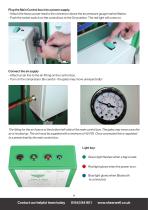
Plug the Main Control box into a power supply. - Attach the heavy power lead to the connector above the air pressure gauge marked Mains. - Push the rocker switch on the control box to the On position. The red light will come on. Connect the air supply - Attach an air line to the air fitting on the control box. - Turn on the compressor. Be careful - the gates may move unexpectedly! The fitting for the air hose is at the bottom left-side of the main control box. The gates may move once the air is hooked up. The unit must be supplied with a minimum of 40 PSI. Once connected this is regulated...
Open the catalog to page 4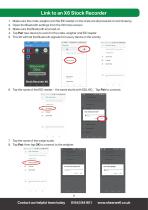
1. Make sure the crate, weigher and the EID reader on the crate are all powered on and close by. 2. Open the Bluetooth settings from the X6 home screen. 3. Make sure the Bluetooth is turned on. 4. Tap Pair new device to scan for the crate, weigher and EID reader. 5. The X6 will find the Bluetooth signals from every device in the vicinity. Device name NAUTIZ_X6 Received files <1 O □ Visible as "NAUTIZ_X6" to other devices Available devices ■ DRAFT-5008 (7) Phone's Bluetooth address: 98:aa:fc:23:6f: 6. Tap the name of the EID reader - the name starts with SDL150_ Tap Pair to connect. (?)...
Open the catalog to page 5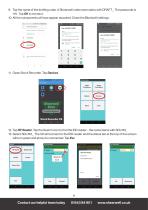
9. Tap the name of the drafting crate. A Shearwell crate name starts with DRAFT_. The passcode is 1111. Tap OK to connect. 10. All the components will now appear as paired. Close the Bluetooth settings. 11. Open Stock Recorder. Tap Devices. 12. Tap RF Reader. Tap the Search icon to find the EID reader - the name starts with SDL150_ 13. Select SDL150_ The X6 will connect to the EID reader and the status bar at the top of the screen will turn green and show it is connected. Tap Esc. Search icon Contact our helpful team today
Open the catalog to page 6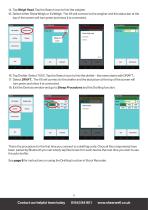
14. Tap Weigh Head. Tap the Search icon to find the weigher. 15. Select either ShearWeigh or EziWeigh. The X6 will connect to the weigher and the status bar at the top of the screen will turn green and show it is connected. 16. Tap Drafter. Select 700C. Tap the Search icon to find the drafter - the name starts with DRAFT_. 17. Select DRAFT_ The X6 will connect to the drafter and the status bar at the top of the screen will turn green and show it is connected. 18. Exit the Devices window and go to Sheep Procedures and the Drafting function. This is the procedure for the first time you...
Open the catalog to page 7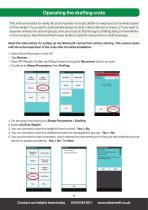
Operating the drafting crate This is the procedure for using the stock recorder and auto drafter to weigh and sort animals based on their weight. If you want to draft animals based on other criteria, like sex or breed, or if you want to separate animals into special groups, then you must do that through a Drafting Setup in FarmWorks on the computer. See the FarmWorks User Guide for specific instructions on drafting setups. Read the instructions for setting up the Bluetooth connections before starting. This section deals with the actual operation of the crate after the initial installation....
Open the catalog to page 8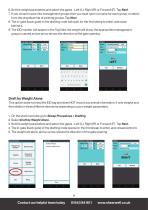
6. Set the weight parameters and select the gates - Left (L), Right (R) or Forward (F). Tap Next. 7. If you chose to save into management groups then you must type in a name for each group, or select from the dropdown list of existing groups. Tap Next. 8. The in-gate (back gate) of the drafting crate will open for the first sheep to enter, and close behind it. 9. The EID number will appear in the Tag field, the weight will show, the appropriate management group is named and an arrow shows the direction of the gate opening. Draft by Weight Alone This option does not read the EID tag and does...
Open the catalog to page 9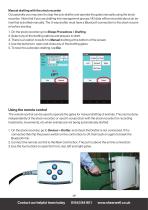
Manual drafting with the stock recorder Occasionally you may want to stop the auto drafter and operate the gates manually using the stock recorder. Note that if you are drafting into management groups, NO data will be recorded about an animal that is drafted manually. The 3-way drafter must have a Bluetooth connection to the stock recorder before starting. 1. On the stock recorder go to Sheep Procedures > Drafting. 2. Select any of the drafting options and prepare to draft. 3. There is an option to switch to Manual drafting at the bottom of the screen. 4. Use the buttons to open and close...
Open the catalog to page 10
Trouble-shooting Guide Problems with Bluetooth Z If the X6 stock recorder was switched off, in sleep mode or was moved out of range then it will lose the Bluetooth connections. - Make sure the X6 stock recorder is powered on and in range. Z Check that all cords and plugs are secure. If the power supply fails for even a second the Bluetooth connections will be broken. Z If none of these resolve the problem switch everything off, disconnect the mains and take the X6 out of the cradle. - Reconnect the mains and turn everything back on again. - Reboot the X6 stock recorder (press and hold the...
Open the catalog to page 11All Shearwell Data Ltd catalogs and technical brochures
-
Met tag info - USA
2 Pages
-
Customer Leaflet
6 Pages
-
Weigh Crate
9 Pages
-
Stick Reader
5 Pages
-
ShearWeigh Weigh Head
7 Pages
-
HEATWAVE MILK WARMER™
16 Pages










