 Website:
Shearwell Data Ltd
Website:
Shearwell Data Ltd
Catalog excerpts

OPERATING GUIDE Stick Reader SDL440S Working to help the livestock farmer WARNING The Shearwell ID label above the LCD screen should NOT be removed. The serial number, product codes and Bluetooth address are printed on the back. Removal of the label will void any warranty. Light ring Battery pack Blue light Green button The stick reader comes with four AA rechargeable batteries. Standard AA batteries can also be used. Inserting batteries Note: You will not lose your data when you remove the battery pack. 1. Open the stick reader by unscrewing the end of the blue handle. Use the white loop to pull out the battery pack. 2. Insert the batteries into the holder ensuring the positive and negative markings (+ / -) on the batteries match up with the (+ / -) on the holder. 3. Insert the battery pack with the green arrow and green circle facing the same direction as the green button on the reader. Ensure that the battery pack is aligned with the grooves inside the stick reader. 4. Replace the end of the reader by screwing the cap on. Warning: Do not over-tighten the battery cap as this could damage the thread. Contact our helpful team today
Open the catalog to page 1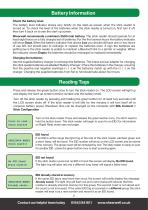
Battery Information Check the battery level The battery level indicator shows very briefly on the start-up screen when the stick reader is turned on. To check the level of the batteries when the stick reader is turned on, first turn it off, then turn it back on to see the start-up screen. Shearwell recommends a minimum 2500 mah battery. The stick reader should operate for at least eight hours on a fully charged set of batteries. For the first several hours the battery indicator will show Good. When the battery indicator first shows Low you should still have one or two hours of use left, but...
Open the catalog to page 2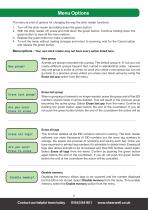
Menu Options The menu is a list of options for changing the way the stick reader functions. 1. Turn off the stick reader by holding down the green button. 2. With the stick reader off, press and hold down the green button. Continue holding down the green button to view all the menu options. 3. Release the green button to make a selection. 4. To exit the menu without making changes and return to scanning, wait for the Cancel option and release the green button. Menu options - Your own stick reader may not have every option listed here. New group Erase last group? Are you sure? Press to erase...
Open the catalog to page 3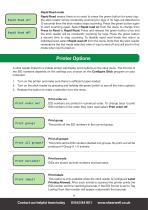
Rapid Read mode Rapid Read means there is no need to press the green button for every tag the stick reader will be constantly scanning for tags. If no tags are detected in 12 seconds then the stick reader stops scanning. Press the green button again to start scanning again. Select Rapid read on from the menu to change from Press to Read to Rapid Read. Press and release the green button once and the stick reader will be constantly scanning for tags. Press the green button a second time to stop scanning. To disable rapid read mode and return to individual read, select Rapid read off from the...
Open the catalog to page 4
Bluetooth Links SDL440 (blue handle) stick readers are designed to link to a computer, phone, printer or weigh scale using Bluetooth. If the date and time on your stick reader is incorrect, link to the Shearwell software on your computer to re-set it. » » » » » Your computer must be Bluetooth-capable; it might have built-in Bluetooth, or you could purchase a Bluetooth dongle that plugs into a USB port. With a Bluetooth link, EID numbers stored in the stick reader memory can be downloaded into your computer with the Shearwell software program SDL Connect. SDL Connect comes in two flavours -...
Open the catalog to page 5All Shearwell Data Ltd catalogs and technical brochures
-
Met tag info - USA
2 Pages
-
Customer Leaflet
6 Pages
-
Weigh Crate
9 Pages
-
Auto Drafter
12 Pages
-
ShearWeigh Weigh Head
7 Pages
-
HEATWAVE MILK WARMER™
16 Pages










