 Website:
Soilsense
Website:
Soilsense
Catalog excerpts
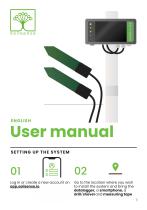
User manual SETTING UP THE SYSTEM Log in or create a new account on app.soilsense.io. Go to the location where you wish to install the system and bring the datalogger, a smartphone, a drill/shovel and measuring tape 1
Open the catalog to page 1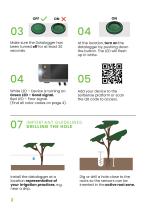
Make sure the Datalogger has been turned off for at least 30 seconds. At the location, turn on the datalogger by pushing down the button. The LED will flash up in white. White LED – Device is turning on. Green LED – Good signal. Red LED – Poor signal. (Find all color codes on page 4). Add your device to the SoilSense platform or scan the QR code to access. Install the datalogger at a location representative of your irrigation practices, e.g. near a drip. Dig or drill a hole close to the roots so the sensors can be inserted in the active root zo
Open the catalog to page 2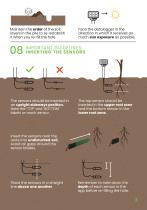
Maintain the order of the soil layers in the pile to re-establish it when you re-fill the hole. Face the datalogger in the direction in which it receives as much sun exposure as possible. The sensors should be inserted in an upright sideways position. Note the ‘TOP’ and ‘BOTTOM’ labels on each sensor. The top sensor should be inserted in the upper root zone and the bottom sensor in the lower root zone. Insert the sensors near the roots into undisturbed soil. Avoid air gaps around the sensor blades. Place the sensors in a straight line above one another. Remember to note down the depth of...
Open the catalog to page 3
RAIN GAUGE If you have ordered a rain gauge, mount it on the pipe and ensure it is free from trees to avoid leaves falling into the collector. BLINK COLOUR CODES White: Device is turning on. Red: Connection error. Change the location or ensure the datalogger is free from leaves and other objects. Blue: Sensor error. Ensure that the sensors are not damaged and that the wires are plugged correctly into the terminals. Yellow: Low battery. Turn the datalogger in the direction where it receives as much sun exposure as possible. Green: Connection was succesful. CONTACT US Don't hesitate to...
Open the catalog to page 4
