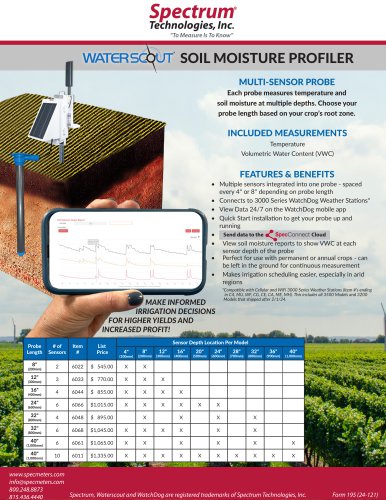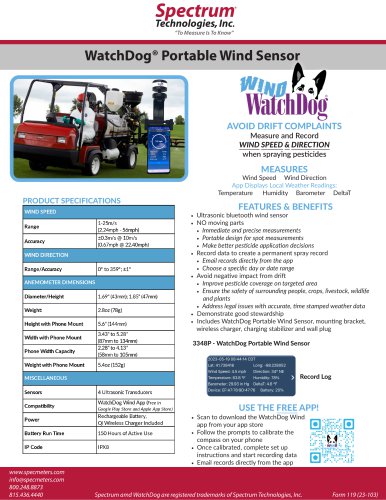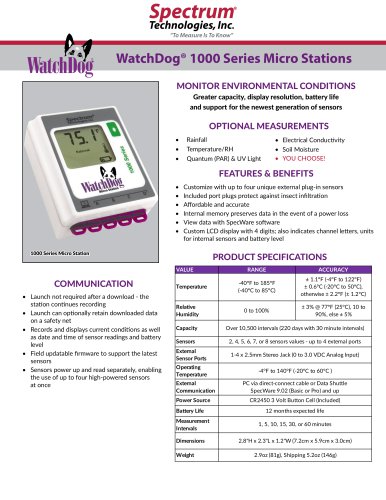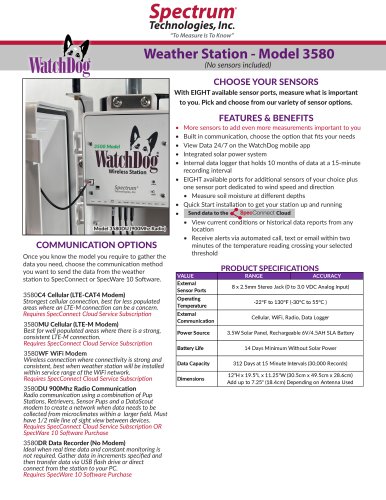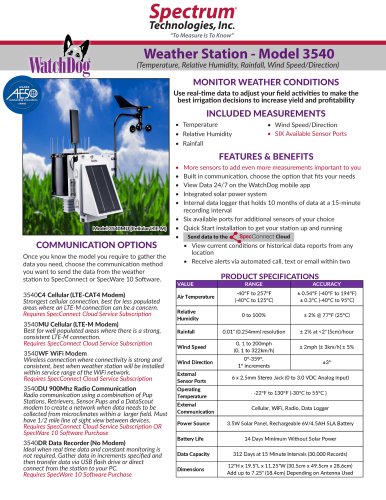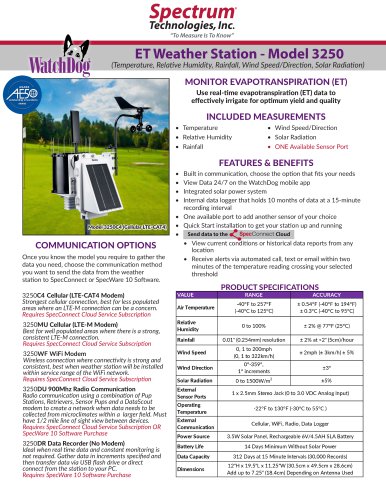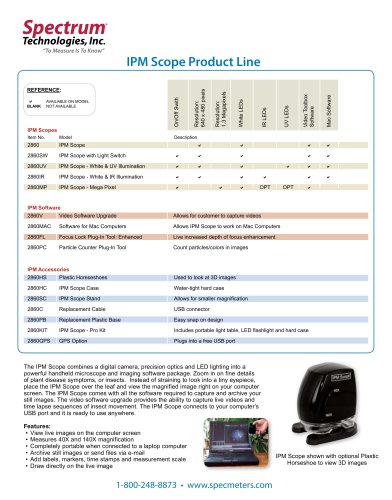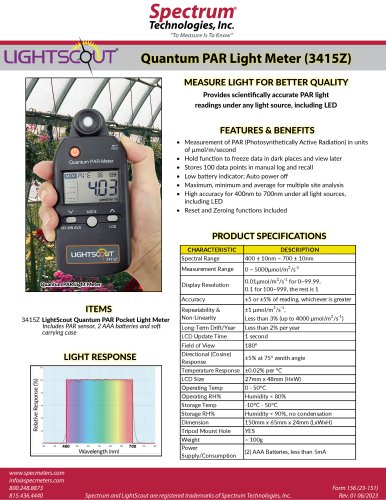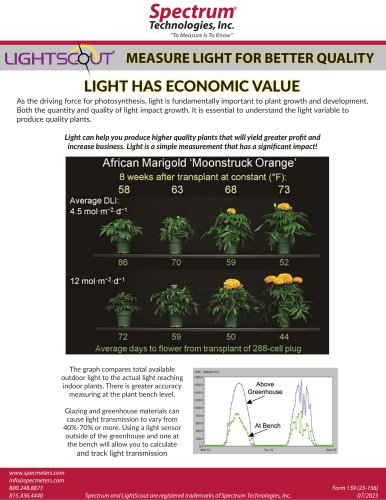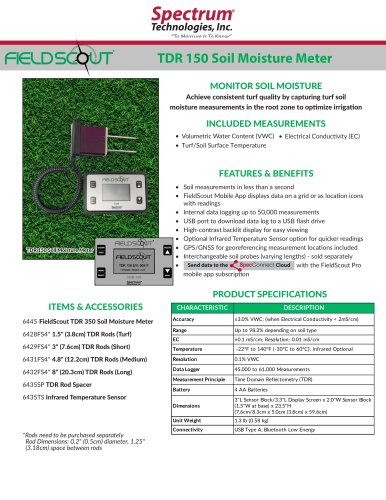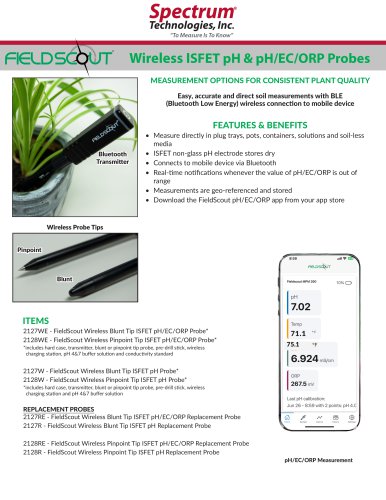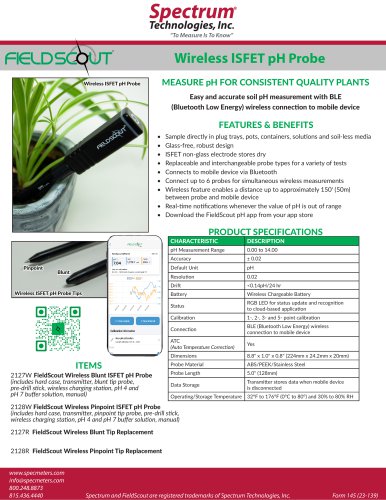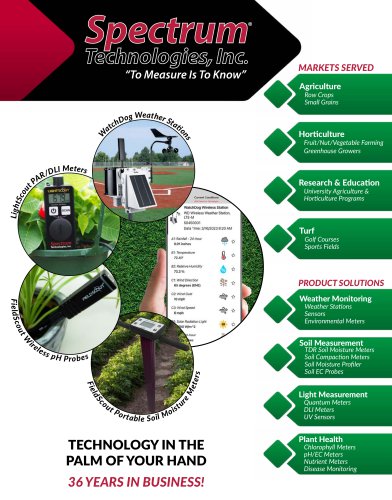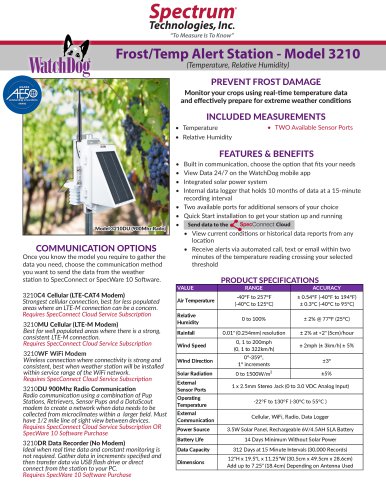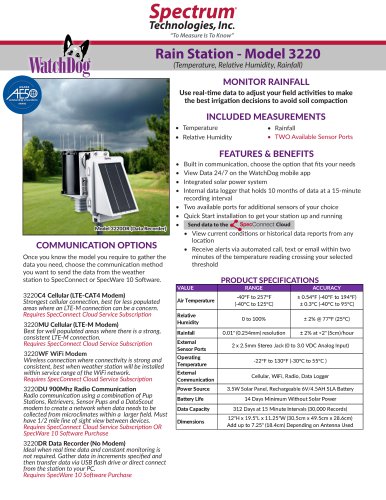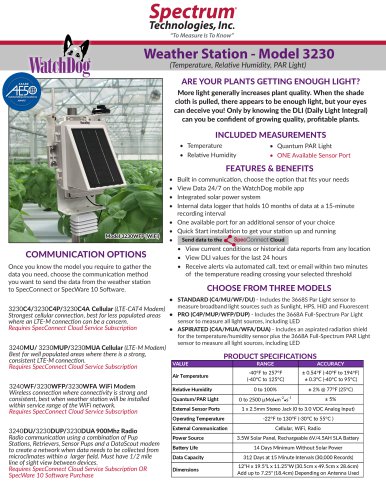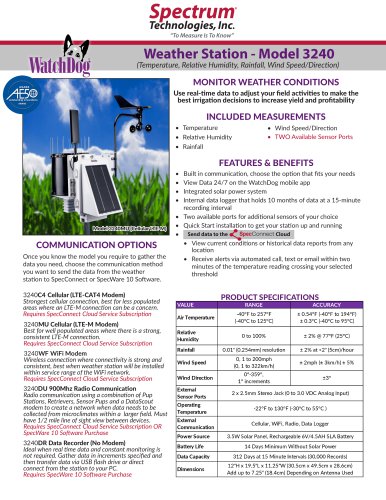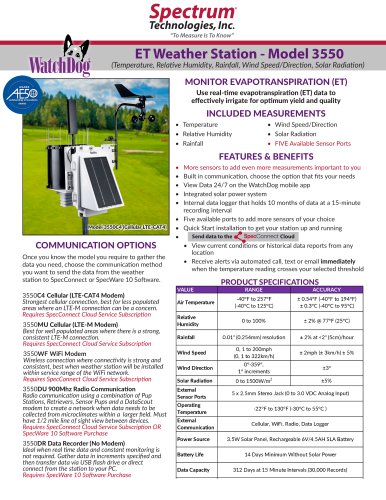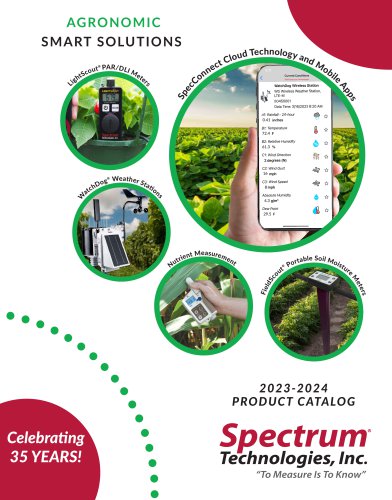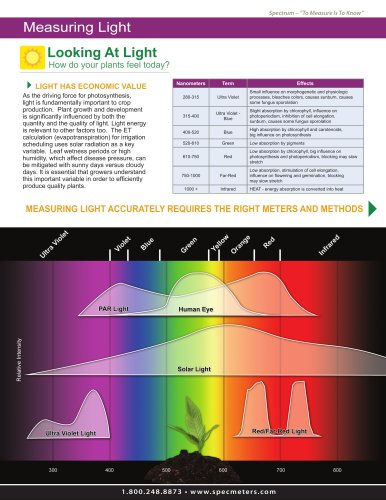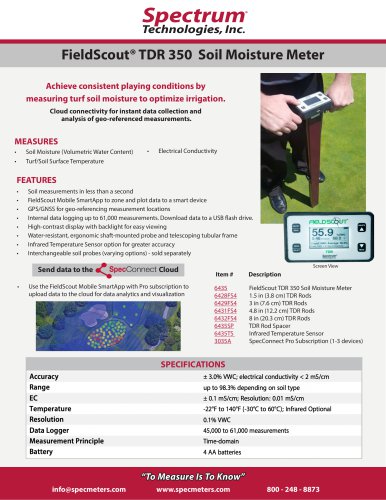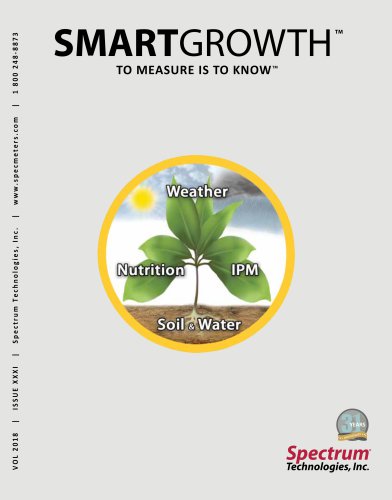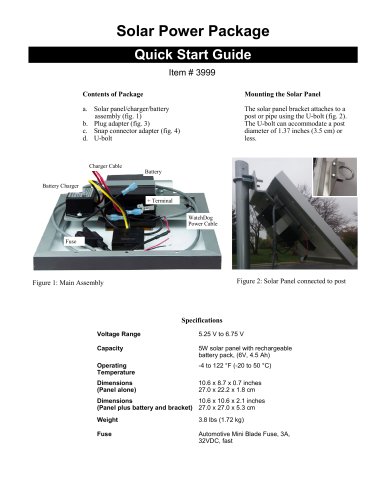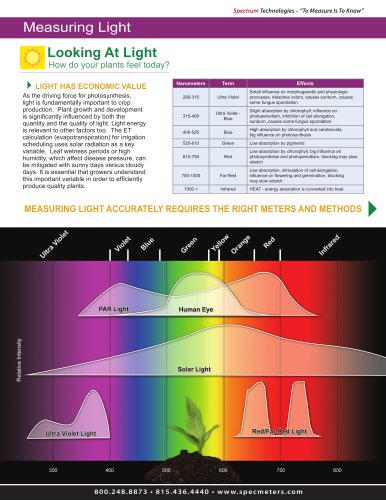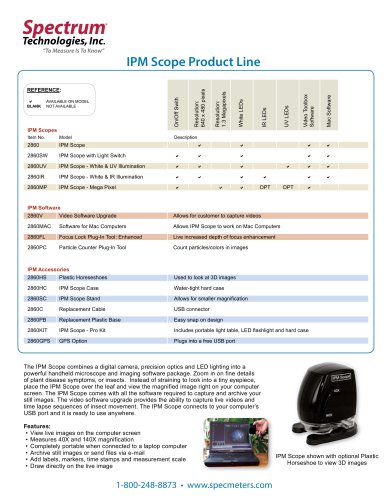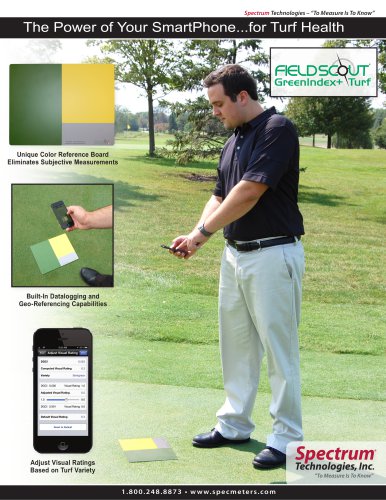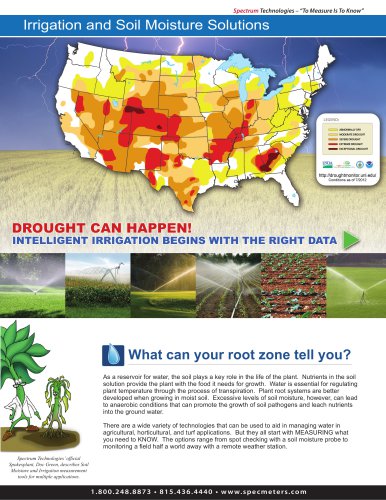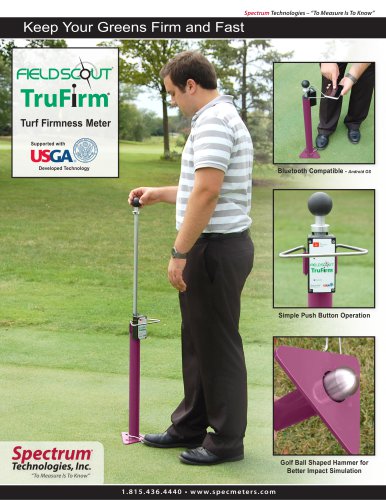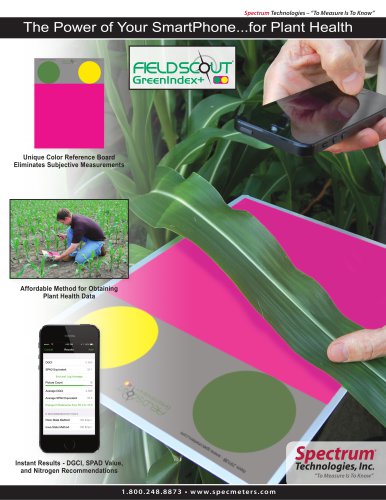Website:
SPECTRUM Technologies Inc.
Website:
SPECTRUM Technologies Inc.
Catalog excerpts

TDR 150 Soil Moisture Meter PRODUCT MANUAL Item # 6445
Open the catalog to page 1
General overview Thank you for purchasing the FieldScoutTM TDR 150 soil moisture, electrical conductivity and soil surface temperature meter. This manual describes the meter's general features and operation. Soil moisture is a critical, and potentially highly variable, component of the soil environment. Time domain reflectometry is a proven technology for quickly and accurately determining volumetric water content (VWC) in soil. Electrical conductivity (EC) is a function of the moisture and salt in the soil. The meter also measures soil surface temperature. The user can quickly transition...
Open the catalog to page 2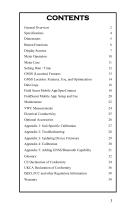
CONTENTS General Overview Button Functions Display Screens Meter Operation Meter Care Setting Date / Time GNSS (Location) Features GNSS Location: Features, Use, and Optimization Data Logs Field Scout Mobile App/SpecConnect FieldScout Mobile App: Setup and Use Electrical Conductivity Optional Accessories Appendix 1: Soil-Specific Calibration Appendix 3: Updating Device Firmware Appendix 5: Adding GNSS/Bluetooth Capability UKCA Declaration of Conformity ISED, FCC and other Regulatory Information
Open the catalog to page 3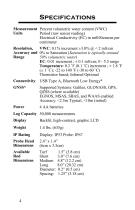
Specifications Measurement Percent volumetric water content (VWC) Units Period (raw sensor reading) Electrical Conductivity (EC) in milliSiemens per centimeter Resolution, VWC: 0.1% increment ±3.0% @ < 2 mS/cm Accuracy and 0% to Saturation (Saturation is typically around Range 50% volumetric water) EC: 0.01 increment ; ± 0.1 mS/cm; 0 - 5.5 range Temperature: 0.2 ˚F (0.1 ˚C) increment ; ± 1.8 ˚F (± 1 ˚C); -22 to 140 ˚F (-30 to 60 ˚C) Thermistor based; Infrared Optional Connectivity USB Type A, Bluetooth Low Energy* GNSS* Supported Systems: Galileo, GLONASS, GPS, QZSS (where available) EGNOS,...
Open the catalog to page 4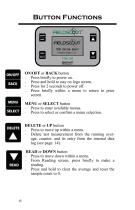
Button Functions ON/OFF or BACK button − Press briefly to power on. − Press and hold to stay on logo screen. − Press for 2 seconds to power off. − Press briefly within a menu to return to prior screen. MENU or SELECT button − Press to enter available menus. − Press to select or confirm a menu selection. DELETE or UP button − Press to move up within a menu. − Delete last measurement from the running average, counter, and its entry from the internal data log (see page. 14). READ or DOWN button Press to move down within a menu. − From Reading screen, press briefly to make a reading. − Press...
Open the catalog to page 6
Display Screens The TDR 150 has 3 main display screens; - Startup (as shown on previous page) - Reading (shown below) - Settings Menu (see p. 8) Note: An upgrade is required (see p. 26) to access GNSS and Bluetooth features. Startup Information screen Initially displayed after first powered on. - Displays model, serial number and firmware version. - Press and hold ON/OFF|BACK button to remain on this screen. Reading screen Displays the last measurement, EC in milliSiemens per centimeter, temperature, selected rod type, selected soil type, and a reading count with running average. Period or...
Open the catalog to page 7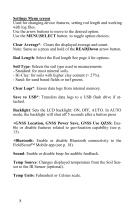
Settings Menu screen Used for changing device features, setting rod length and working with log files. Use the arrow buttons to move to the desired option. Use the MENU|SELECT button to toggle option choices. Clear Average*: Clears the displayed average and count. Note: Same as a press and hold of the READ|Down arrow button. Rod Length: Select the Rod length See page 4 for options. Soil Type: Selects the soil type used in measurements: - Standard: for most mineral soils. - Hi-Clay: for soils with higher clay content (> 27%). - Sand: for sand based fields or turf greens. Clear Logs*: Erases...
Open the catalog to page 8
Moisture Type: Selects displayed moisture mode VWC%, Period, or TDR 300. - VWC%: Volumetric Water Content with EC compensation. - Period: Raw sensor reading in microseconds (us). - TDR 300: VWC without EC compensation EC Units: EC value (mS/cm) or Salinity Index (see p. 25). Auto-Off: Power off delay: 15, 30, 45, 60 minutes. Current Date, Current Time: Displays or changes current values. (See p. 13 for details). Timezone: Offset from Greenwich Mean Time. As the offset changes, the Time and Date will update. Daylight Savings: ON or OFF. Calibration*: Overrides factory calibration. See...
Open the catalog to page 9
Meter Operation Setting up the meter 1. Pull the clear battery transport tab out of the display unit. 2. Select a set of probe rods, screw in, and tighten them to the bottom of the probe block. 3. Set the desired user settings in the settings menu. See the Settings Menu (page 8). Taking Readings 1. Grip the TDR sensor block. 2. Push down on the block, maintaining a steady downward pressure to drive the rods into the soil until the sensor base is in contact with the soil surface. Refrain from any back and forth or side to side movement which can introduce air pockets into the soil medium and...
Open the catalog to page 10
Meter Care The FieldScout TDR meter will function properly under normal conditions experienced in field use. The sensor block is sealed and will not be damaged by immersion in water. The display is not waterproof, so it should not be used during heavy rainfall or left exposed during irrigation events. If the display does get wet, it should be dried out immediately. Follow these tips to prolong the life of the device: - Store in a cool and dry place when not in use. - Keep the meter and probe rods clean and dry in between uses. - Remove the batteries if not used for an extended period of...
Open the catalog to page 11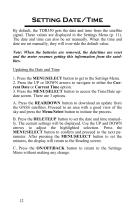
Setting Date/Time By default, the TDR350 gets the date and time from the satellite signal. These values are displayed in the Settings Menu (p. 11). The date and time can also be set manually. When the time and date are set manually, they will over-ride the default value. Note: When the batteries are removed, the date/time are reset and the meter resumes getting this information from the satellites. Updating the Date and Time 1. Press the MENU|SELECT button to get to the Settings Menu. 2. Press the UP or DOWN arrows to navigate to either the Current Date or Current Time option. 3. Press the...
Open the catalog to page 12All SPECTRUM Technologies Inc. catalogs and technical brochures
-
Model 3580
2 Pages
-
Model 3540
2 Pages
-
Model 3250
2 Pages
-
LIGHT HAS ECONOMIC VALUE
1 Pages
-
TDR 150 Soil Moisture Meter
2 Pages
-
Wireless ISFET pH Probe
1 Pages
-
Rain Station - Model 3220
2 Pages
-
Weather Station - Model 3230
2 Pages
-
Weather Station - Model 3240
2 Pages
-
2023-2024 PRODUCT CATALOG
40 Pages
-
2010 Measuring Light
4 Pages
-
SPAD 502 Plus Chlorophyll Meter
12 Pages
-
FieldScout® TDR 350
1 Pages
-
2018 Catalog
52 Pages
-
Solar Power Package
2 Pages
-
2014 Measuring Light
4 Pages
-
IPM Scope Product Line
1 Pages
-
FieldScout GreenIndex+ Turf
2 Pages
-
LAQUA Family of Meters
2 Pages
-
Irrigation Audit
4 Pages
-
FIELDSCOUT Greenlndex+
2 Pages