
Catalog excerpts
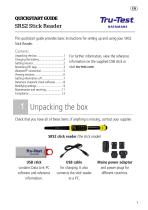
This quickstart guide provides basic instructions for setting up and using your SRS2 Stick Reader. For further information, view the reference information on the supplied USB stick or visit tru-test.com 1 Unpacking the box Check that you have all of these items. If anything is missing, contact your supplier. SRS2 stick reader (the stick reader) USB stick contains Data Link PC software and reference information. USB cable for charging. It also connects the stick reader to a PC. Mains power adaptor and power plugs for different countries.
Open the catalog to page 1
Use only the power adaptor and cables supplied. Do not charge the battery if the temperature is less than 5 °C (41 °F), or greater than 40 °C (104 °F). 3 Getting around Parts of the stick read
Open the catalog to page 2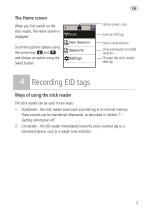
The Home screen When you first switch on the stick reader, the Home screen is displayed: Scroll through the options using the arrow keys and and choose an option using the Select button. 4 Recording EID tags Ways of using the stick reader The stick reader can be used in two ways: 1. Standalone - the stick reader saves each scanned tag in its internal memory. These records can be transferred afterwards, as described in Section 7 – Getting information off. 2. Connected – the EID reader immediately transmits every scanned tag to a connected device, such as a weigh scale indicator.
Open the catalog to page 3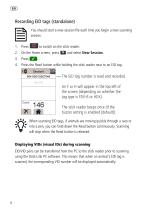
Recording EID tags (standalone) You should start a new session file each time you begin a new scanning session. 1. Press to switch on the stick reader. 2. On the Home screen, press 3. Press 4. Press the Read button while holding the stick reader near to an EID tag. When scanning EID tags, if animals are moving quickly through a race or into a pen, you can hold down the Read button continuously. Scanning will stop when the Read button is released. Displaying VIDs (visual IDs) during scanning EID/VID pairs can be transferred from the PC to the stick reader prior to scanning using the Data...
Open the catalog to page 4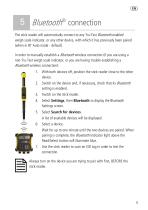
5 Bluetooth® connection The stick reader will automatically connect to any Tru-Test Bluetooth enabled weigh scale indicator, or any other device, with which it has previously been paired (when in BT Auto mode - default). In order to manually establish a Bluetooth wireless connection (if you are using a non-Tru-Test weigh scale indicator, or you are having trouble establishing a Bluetooth wireless connection): 1. With both devices off, position the stick reader close to the other device. 2. Switch on the device and, if necessary, check that its Bluetooth setting is enabled. 3. Switch on the...
Open the catalog to page 5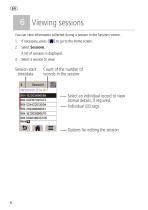
6 Viewing sessions You can view information collected during a session in the Sessions screen. 1. If necessary, press 2. Select Sessions. A list of sessions is displayed. 3. Select a session to view:
Open the catalog to page 6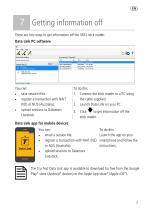
7 Getting information off There are two ways to get information off the SRS2 stick reader. Data Link PC software You can: • save session files. • register a transaction with NAIT (NZ) or NLIS (Australia). • upload sessions to Datamars Livestock. To do this: 1. Connect the stick reader to a PC using the cable supplied. 2. Launch Data Link on your PC. 3. Click to get information off the stick reader. Data Link app for mobile devices You can: • email a session file. • register a transaction with NAIT (NZ) or NLIS (Australia). • upload sessions to Datamars Livestock. To do this: Launch the app...
Open the catalog to page 7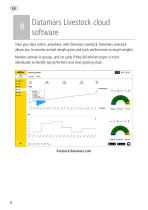
Datamars Livestock cloud software View your data online, anywhere, with Datamars Livestock. Datamars Livestock allows you to monitor animal weight gains and track performance to target weights. Monitor animals in groups, and act early if they fall behind target; or track individually to identify top performers and slow growing stock.
Open the catalog to page 8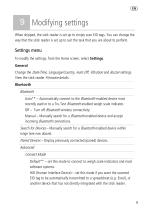
9 Modifying settings When shipped, the stick reader is set up to simply scan EID tags. You can change the way that the stick reader is set up to suit the task that you are about to perform. Settings menu To modify the settings, from the Home screen, select Settings. General Change the Date/Time, Language/Country, Auto Off, Vibration and Buzzer settings. View the stick reader Firmware details. Bluetooth Bluetooth Auto** – Automatically connect to the Bluetooth® enabled device most recently used or to a Tru-Test Bluetooth enabled weigh scale indicator. Off – Turn off Bluetooth wireless...
Open the catalog to page 9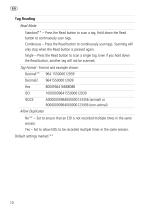
Read Mode Standard** – Press the Read button to scan a tag. Hold down the Read button to continuously scan tags. Continuous – Press the Read button to continuously scan tags. Scanning will only stop when the Read button is pressed again. Single – Press the Read button to scan a single tag. Even if you hold down the Read button, another tag will not be scanned. Tag Format - Format and example shown: Decimal** Allow Duplicates No** – Set to ensure that an EID is not recorded multiple times in the same session. Yes – Set to allow EIDs to be recorded multiple times in the same session. Default...
Open the catalog to page 10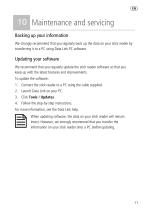
10 Maintenance and servicing Backing up your information We strongly recommend that you regularly back up the data on your stick reader by transferring it to a PC using Data Link PC software. Updating your software We recommend that you regularly update the stick reader software so that you keep up with the latest features and improvements. To update the software: 1. Connect the stick reader to a PC using the cable supplied. 2. Launch Data Link on your PC. 3. Click Tools / Updates. 4. Follow the step-by-step instructions. For more information, see the Data Link help. When updating software,...
Open the catalog to page 11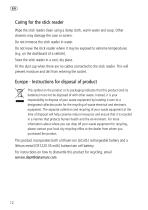
Caring for the stick reader Wipe the stick reader clean using a damp cloth, warm water and soap. Other cleaners may damage the case or screen. Do not immerse the stick reader in water. Do not leave the stick reader where it may be exposed to extreme temperatures (e.g. on the dashboard of a vehicle). Store the stick reader in a cool, dry place. Fit the dust cap when there are no cables connected to the stick reader. This will prevent moisture and dirt from entering the socket. Europe - Instructions for disposal of product This symbol on the product or its packaging indicates that this...
Open the catalog to page 12All True-Test catalogs and technical brochures
-
ID5000
2 Pages
-
SRS2 EID Stick Reader
2 Pages
-
XRS2 Stick Reader
88 Pages






