 Website:
Vet Ray Technology
Website:
Vet Ray Technology
Catalog excerpts
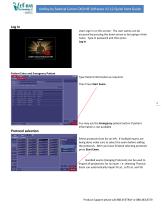
VetRay by Sedecal Canon CXDI NE Software V2.12 Quick Start Guide Log In Users sign in on this screen. The user names can be accessed by pressing the down arrow or by typing in their name. Type in password and then press Log In. Patient Entry and Emergency Patient Type Patient information as required. Then Press Start Exam. You may use the Emergency patient button if patient information is not available Protocol selection Select protocols from list on left. If multiple exams are being done make sure to select the exam before adding the protocols. After you have finished selecting protocols press Start Exam. Bundled exams (Hanging Protocols) can be used to import all projections for an exam. i.e. selecting Thoracic Exam can automatically import R Lat., Left Lat. and VD Product Support please call 888.4VETRAY or 888.483.8729
Open the catalog to page 1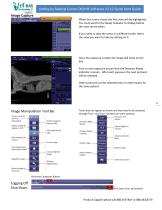
VetRay by Sedecal Canon CXDI NE Software V2.12 Quick Start Guide Image Capture When this screen shows the first view will be highlighted. You must wait for the Ready indicator to display before the view can be taken. If you need to take the views in a different order select the view you want to take by clicking on it. Once the exposure is taken the image will show on the left. Prior to next exposure ensure that the Detector Ready indicator is Green. After each exposure the next protocol will be selected. Other protocols can be selected even on other exams for the same patient. Image...
Open the catalog to page 2All Vet Ray Technology catalogs and technical brochures
-
BASIC VET
2 Pages
-
Premium Vet
2 Pages
-
DYNAVET
4 Pages
-
MultiVet 3-in-1
4 Pages
-
My Vet Cloud
2 Pages
-
VXvue Quick Guide
2 Pages
-
QXLink Viewer User Guide
5 Pages









