 Website:
Vet Ray Technology
Website:
Vet Ray Technology
Catalog excerpts
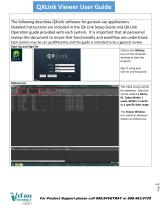
QXLink Viewer User Guide The following describes QXLink software for general use applications. Detailed instructions are included in the QX Link Setup Guide and QX Link Operation guide provided with each system. It is important that all personnel review this document to insure that functionality and workflow are understood. Each system may be set up differently and this guide is intended to be a general review. Start Up and Sign On Click on the QXView icon on the computer desktop to start the program. Sign in using your User ID and Password. The initial screen will be the database. Searches can be made by Name, ID, Today Within 1 week, Within 1 month or a specific date range. The Viewer Window Icon switches between Viewer an Patient List. Patient List For Product Support please call 888.84VETRAY or 888.483.8729
Open the catalog to page 1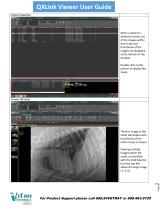
When a patient is selected a Series List of the images within that study and thumbnails of the images are displayed at the bottom of the window. Double click on the patient to display the study. The first image of the study will display with thumbnails of the entire study as shown. Viewing multiple images within the study is controlled with the Grid Selector (red box top left above the large image i.e. 1x1). For Product Support please call 888.84VETRA Y or 888.483.8729 v|seoecali
Open the catalog to page 2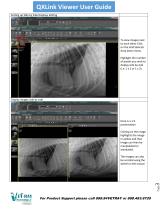
QXLink Viewer User Guide Setting up Side by Side Displays Setting To view images next to each other Click on the Grid Selector drop down menu. Highlight the number of panels you wish to display side by side (i.e. 1 x 2 or 1 x 3). Display images side by side Here is a 1:2 presentation Clicking on the image highlights the image in yellow and that image can then be manipulated or annotated. The images can also be scrolled using the wheel on the mouse. For Product Support please call 888.84VETRAY or 888.483.8729
Open the catalog to page 3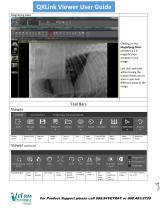
Left click and hold while moving the mouse allows you to scan or pan over different areas of the image Tool Bars Viewer Annotation Veterinary Measurement Access Study list Viewer continued For Product Support please call 888.84VETRA Y or 888.483.8729
Open the catalog to page 4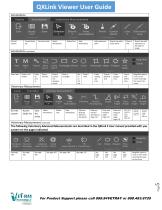
Veterinary Measurement > 'fe Selector Delete Hide * Annotation Point Center Point Line Extended * Line Access Study list Select Annotations Delete Text Hide Annotations Draw a line with a center point Draw a line with extensions to the edge of image Annotations continued Magnifier Guide TM % HD □ O O i± "pL ^ Text Mark Arrow Free Curve Rectangle Ellipse Circle Rectangle Ellipse PoLygon Free * Line” Line” Draw Access Study list Veterinary Measurement continued The following Veterinary Advanced Measurements are described in the QXLink 3 User manual provided with you system on the pages...
Open the catalog to page 5All Vet Ray Technology catalogs and technical brochures
-
BASIC VET
2 Pages
-
Premium Vet
2 Pages
-
DYNAVET
4 Pages
-
MultiVet 3-in-1
4 Pages
-
My Vet Cloud
2 Pages
-
VXvue Quick Guide
2 Pages
-
Canon Vet Quick Start
2 Pages









