 Website:
Vet Ray Technology
Website:
Vet Ray Technology
Catalog excerpts
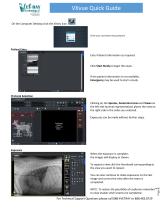
VXvue Quick Guide On the Computer Desktop click the VXveu Icon Enter your username and password Patient Entry Enter Patient information as required. Click Start Study to begin the exam. If the patient information is not available, Emergency may be used to start a study Protocol Selection Clicking on the Species, Anatomical area and Views on the left side (animal representation) places the view on the right side in the order you selected. Exposures can be made without further steps. When the exposure is complete, the images will display as shown. To repeat a view click the thumbnail corresponding to the view you want to repeat. You can also continue to make exposures on the last image and correct the view after the exam is completed. NOTE: To reduce the possibility of confusion remember to close studies when exams are completed. For Technical Support Questions please call 888.4VETRAY or 888.483.8729
Open the catalog to page 1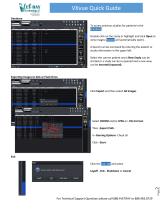
VXvue Quick Guide Database To access previous studies for patients in the Database: Double click on the study or highlight and click Open to view images (Viewer will automatically open). A Search can be narrowed by entering the patient or study information in the upper left. Select the correct patient and a New Study can be started or a study can be re-opened and a new view can be Inserted (exposed). Exporting Images to disk or Flash Drive Click Export and then select All Images Select DICOM and/or JPEG on -File FormatThen -Export PathIn -Burning Options- Check all Click –Start- Exit Click...
Open the catalog to page 2All Vet Ray Technology catalogs and technical brochures
-
BASIC VET
2 Pages
-
Premium Vet
2 Pages
-
DYNAVET
4 Pages
-
MultiVet 3-in-1
4 Pages
-
My Vet Cloud
2 Pages
-
QXLink Viewer User Guide
5 Pages
-
Canon Vet Quick Start
2 Pages









